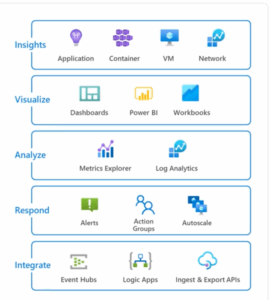Azure Arc is one of the significant announcements coming out of #msignite this week. As depicted in the picture below, Azure Arc is a single control plane across multiple clouds, premises, and the edge.
Source: https://azure.microsoft.com/en-us/services/azure-arc/
But we’ve seen single control planes before, no?
That is correct. The following snapshot (from 2013) shows App Controller securely connected to both on-premise and Microsoft Azure resources.
So, what is different with Azure Arc?
Azure Arc is not just a “single-pane” of control for cloud and on-premises. Azure Arc takes Azure’s all-important control plane – namely, the Azure Resource Manager (ARM) – and extends it *outside* of Azure. In order to understand the implication of the last statement, it will help to go over a few ARM terms.
Let us start with the diagram below. ARM (shown in green) is the service used to provision resources in Azure (via the portal, Azure CLI, Terraform, etc.). A resource can be anything you provision inside an Azure subscription. For example, SQL Database, Web App, Storage Account, Redis Cache, and Virtual Machine. Resources always belong to a Resource Group. Each type of resource (VM, Web App) is provisioned and managed by a Resource Provider (RP). There are close to two hundred RPs within the Azure platform today (and growing with the release of each new service).
Source: http://rickrainey.com/2016/01/19/an-introduction-to-the-azure-resource-manager-arm/
Now that we understand the key terms associated with ARM, let us return to Azure Arc. Azure Arc takes the notion of the RP and extends it to resources *outside* of Azure. Azure Arc introduces a new RP called “Hybrid Compute”. See the details for the RP HybridCompute in the screenshot below. As you can imagine, the HybridCompute RP is responsible for managing the resources *outside* of Azure. HybridCompute RP manages the external resources by connecting to the Azure Arc agent, deployed to the external VM. The current preview is limited to Windows or Linux VM. In the future, the Azure Arc team plans to support containers as well.
Note: You will need to first to register the provider using the command az register -n Microsoft.HybridCompute
Once we deploy the Azure Arc agent [1] to a VM running in Google Cloud, it shows inside Azure Portal within the resource group “az_arc_rg” (see screenshot below). Azure Arc agent requires connectivity to Azure Arc service endpoints for this setup to work. All connections are outbound from the agent to Azure and are secured with SSL. All traffic can be routed via an HTTPS proxy.
Since the Google Cloud hosted VM (gcp-vm-001) is an ARM resource, it is an object inside Azure AD. Furthermore, there can be a managed identity associated with Google VM.
Benefits of Extending ARM to Resources Outside Azure:
- Ability to manage external VMs as ARM resources via using Azure Portal / CLI, as well as, the ability to add tags, as shown below.
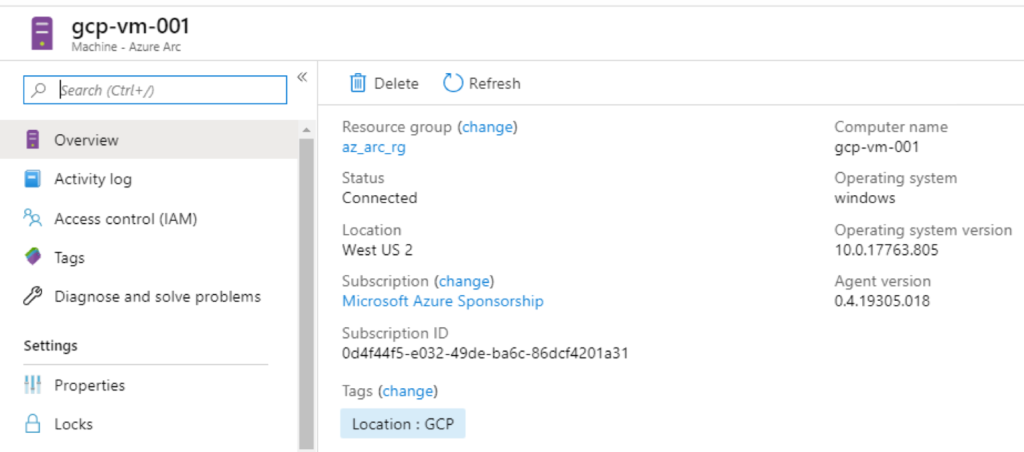
- Ability to centrally manage access and security policies for external resources with Role-Based Access Control.
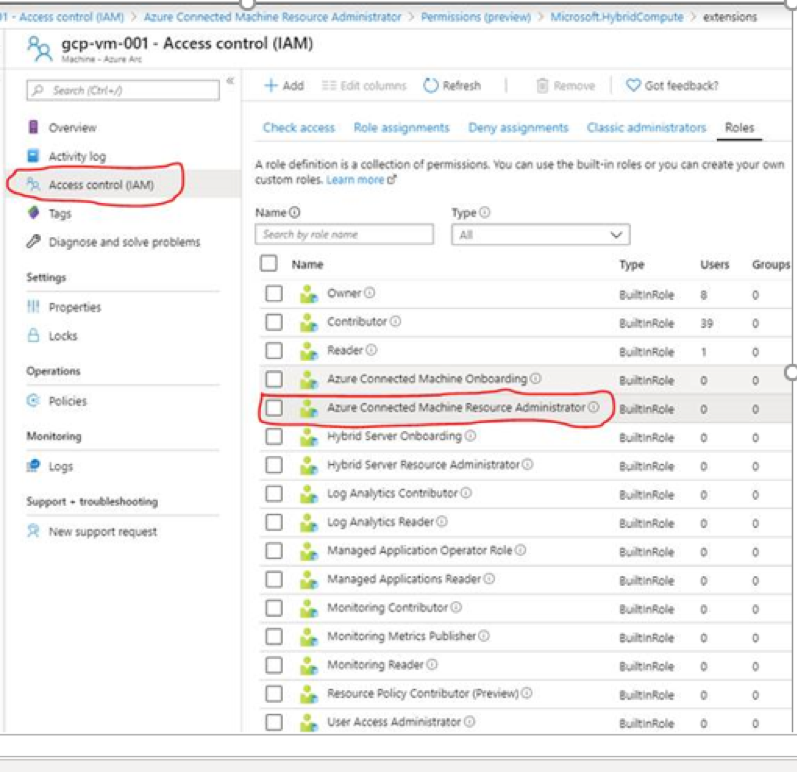
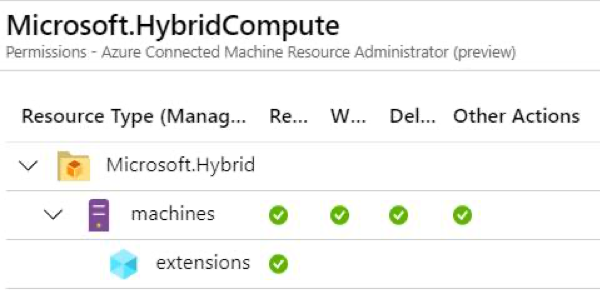
- Ability to enforce compliance and simplify audit reporting.
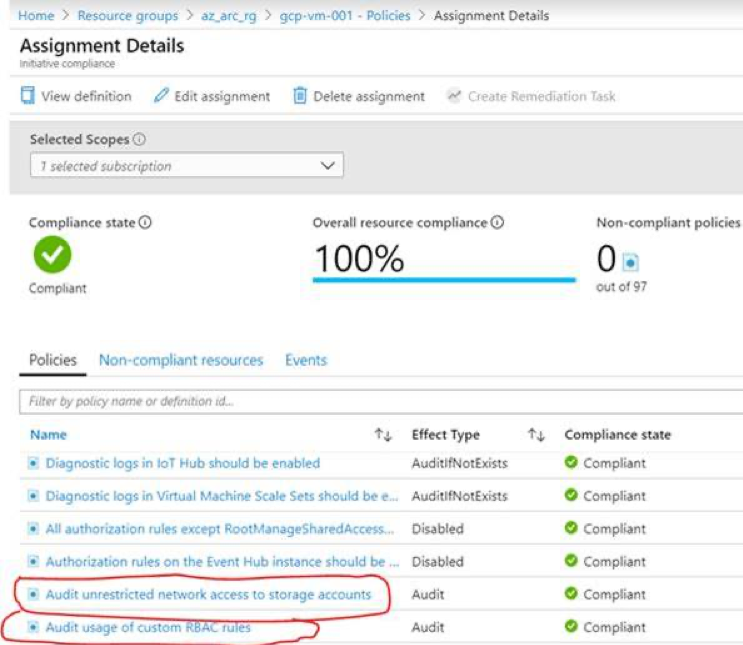
[1] Azure Arc Agent is installed by running the following script on the remote VM. This script is generated from the Azure portal:
# Download the package:
Invoke-WebRequest -Uri https://aka.ms/AzureConnectedMachineAgent -OutFile AzureConnectedMachineAgent.msi
# Install the package:
msiexec /i AzureConnectedMachineAgent.msi /l*v installationlog.txt /qn | Out-String
# Run connect command:
"$env:ProgramFiles\AzureConnectedMachineAgent\azcmagent.exe" connect --resource-group "az_arc_rg" --tenant-id "" --location "westus2" --subscription-id ""




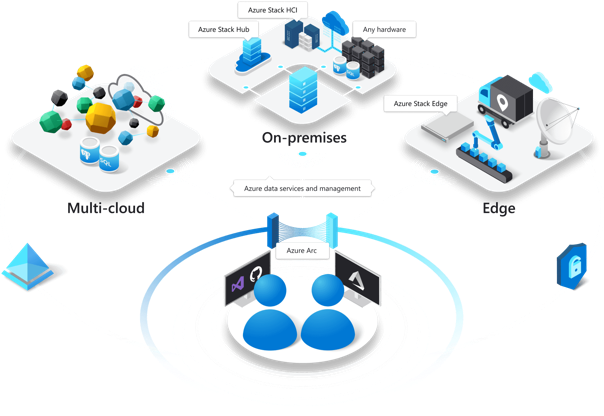
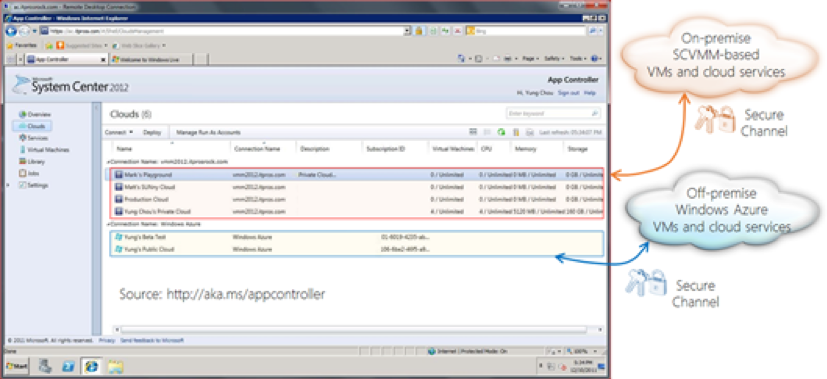
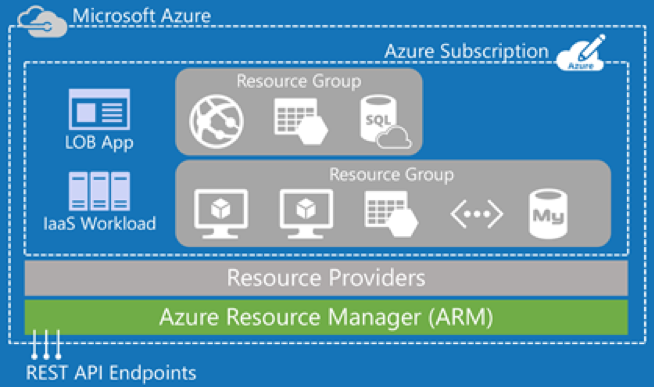
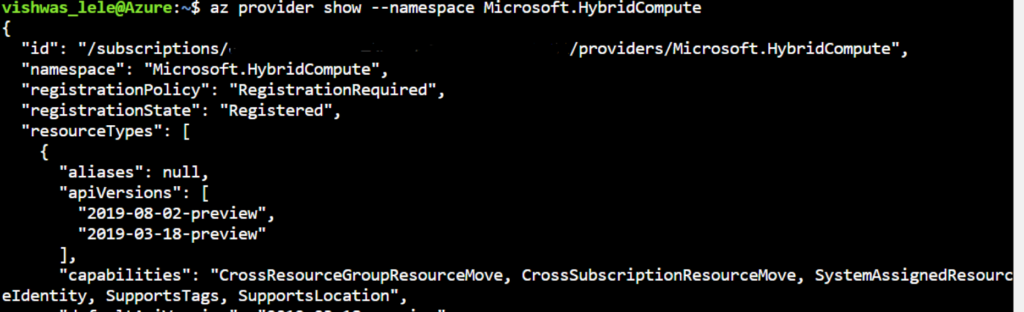
![deploy the Azure Arc agent [1] to a VM running in Google cloud](https://www.ais.com/wp-content/uploads/2019/11/deploy-the-Azure-Arc-agent-to-a-VM-running-in-Google-Cloud-1024x453.png)