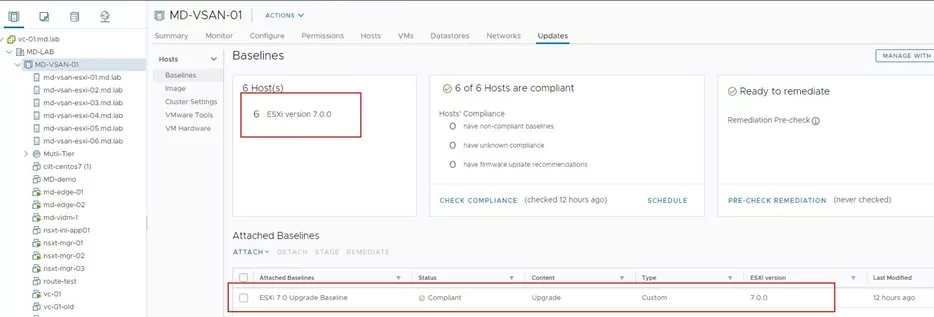Before you get started, you will need to do the following:
- Import ESXi 7.0 into Lifecycle Manager
- Log into vCenter Server, click Menu, Lifecycle Manager
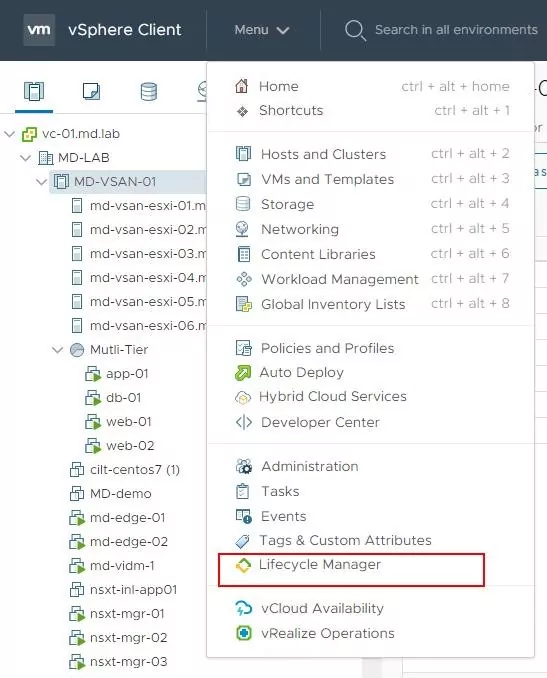
We must import the ESXi 7.0 ISO image into the lifecycle manager to create an upgrade baseline. To import the ESXi 7.0 image into lifecycle Manager, Click Imported ISOs -> Click IMPORT ISO.
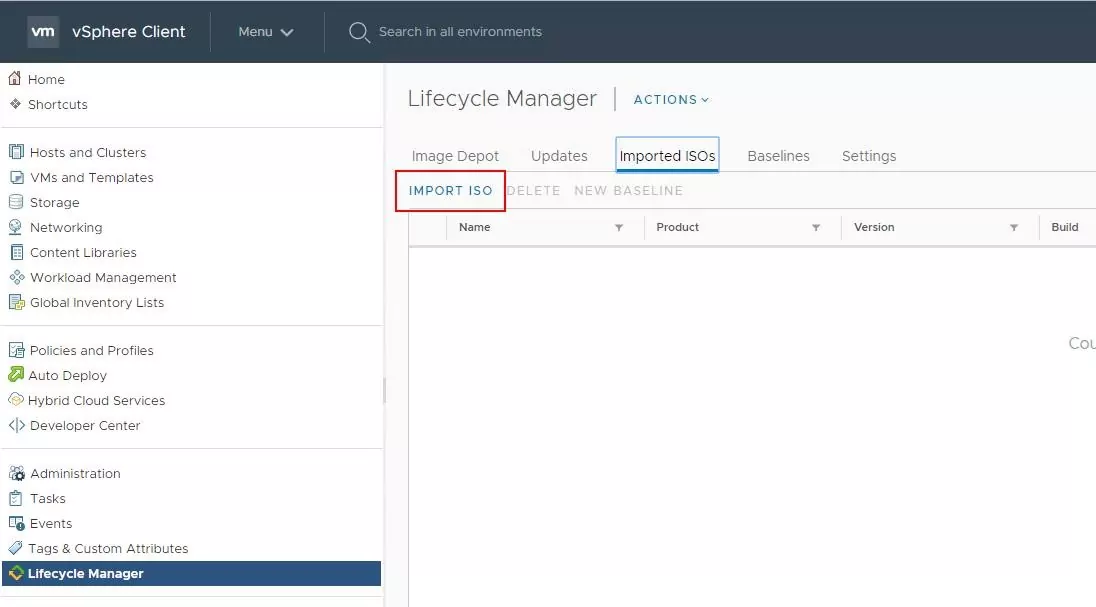
Select the downloaded ESXi 7.0 ISO from the local disk. Click Import. This step will import the ISO image under the imported ISO of Lifecycle Manager.
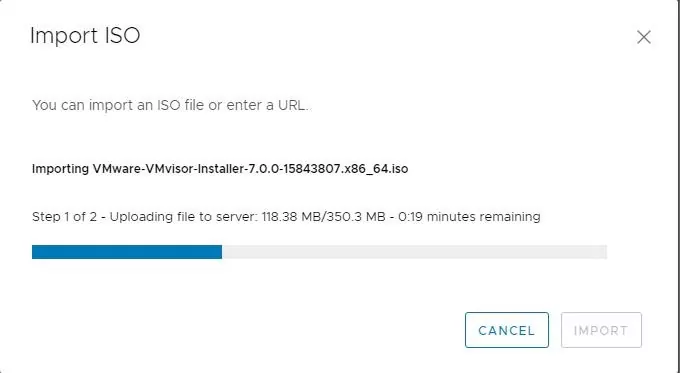
Create Upgrade Baseline
Under the Imported ISOs, we can now see the ISO image of ESXi 7.0. We need to create an Upgrade baseline using the ISO. Click on New Baseline.
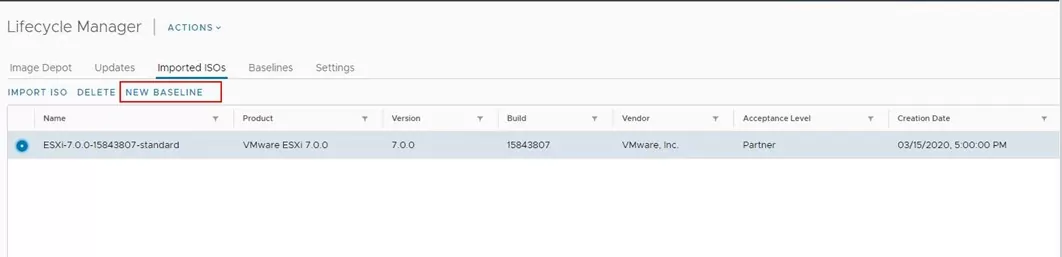
Specify the name for the Baseline and description. Select the Baseline type as “Upgrade.” Click Next.
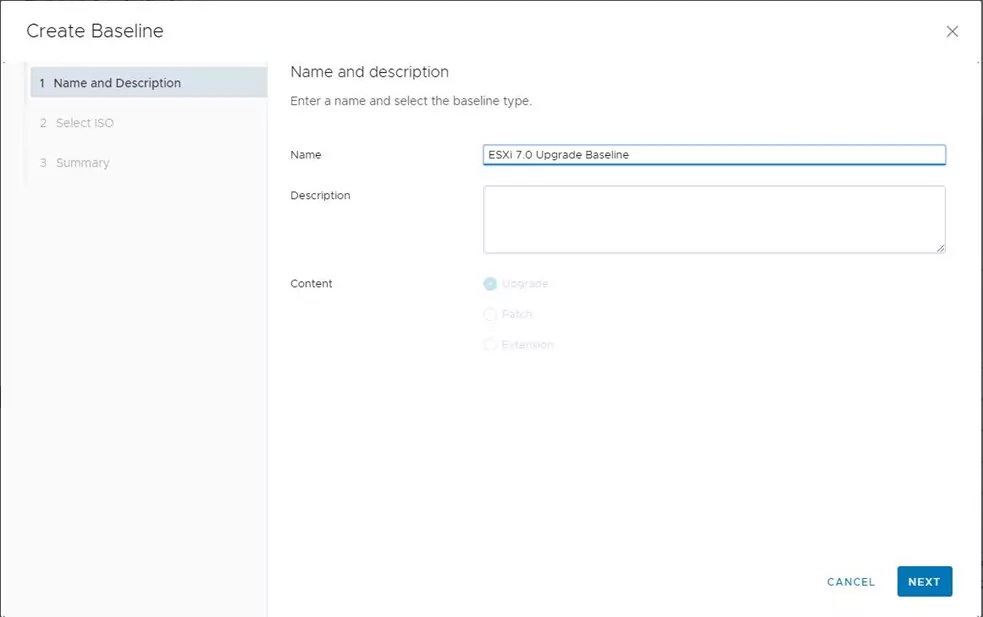
Select the ESXi 7.0 ISO image we imported in the previous step. Click Next.

Review the summary of the ESXi Upgrade baseline. Click Finish to create the Upgrade baseline. Put the host in maintenance mode and disable the alerts for the ESXi host.
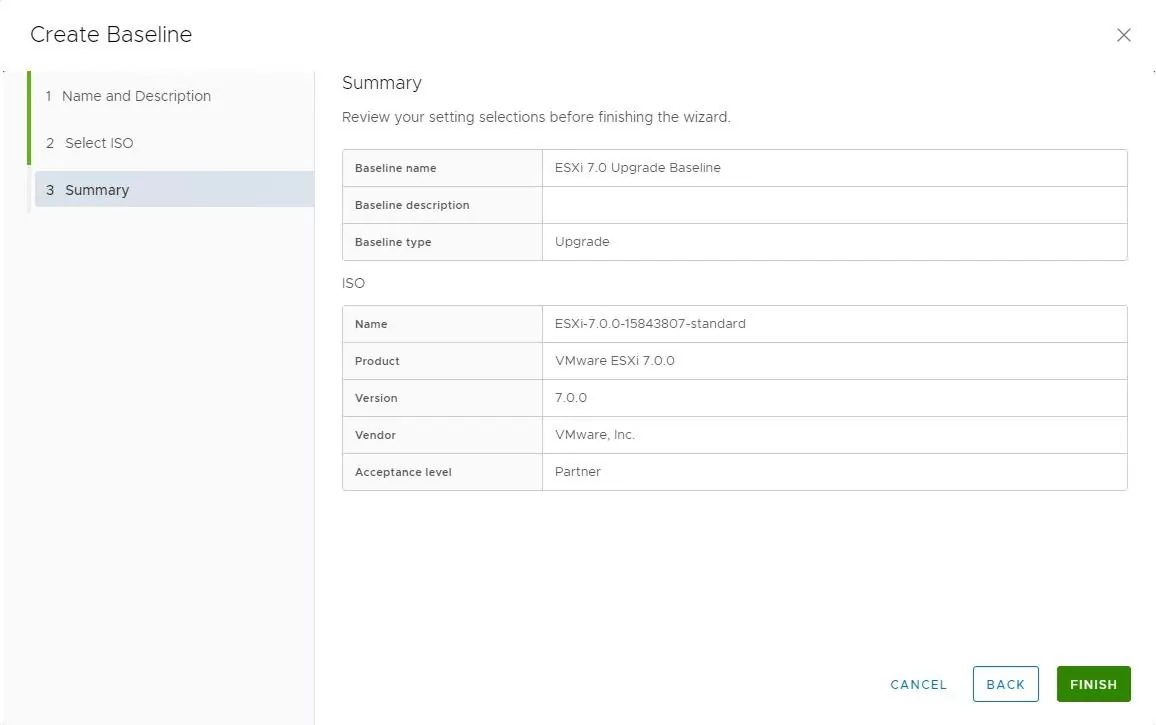
We're sharing our most helpful tips and best practices to consider when upgrading a VMware ESXi host. Read our blog to learn more.
Attach Upgrade Baseline to Cluster
Once the Upgrade baseline is created, we need to attach the baseline to ESXi hosts or the Cluster. Here I have a cluster called “MD-VSAN-01,” which consists of 6 ESXi hosts. To attach the Baseline, Select Attach under Attached baselines.
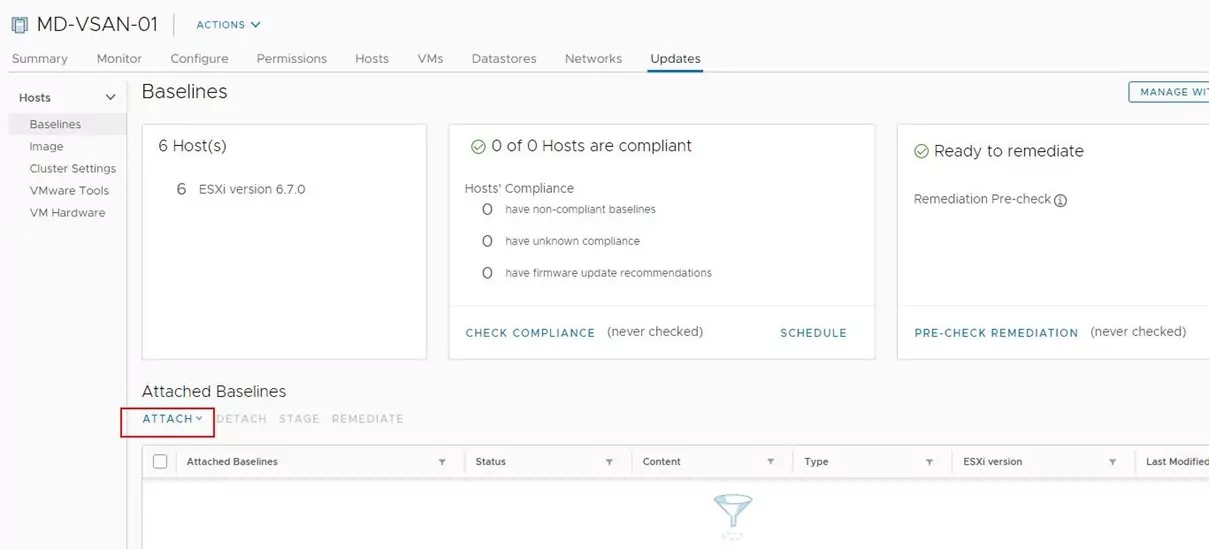
Select the ESXi 7.0 Upgrade baseline, which we have created using ESXi 7.0 ISO image. Click Attach.
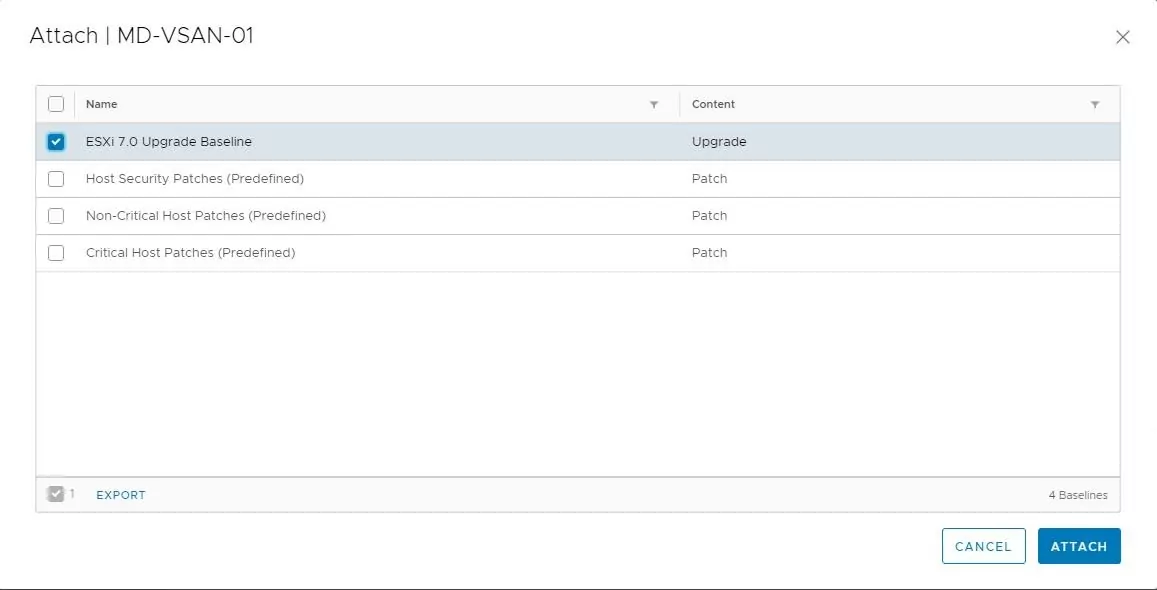
Checking Compliance for ESXi Hosts with Baseline
Once the Upgrade baseline is attached to the cluster, click on Check Compliance to check the compliance of an attached Upgrade baseline with the hosts.
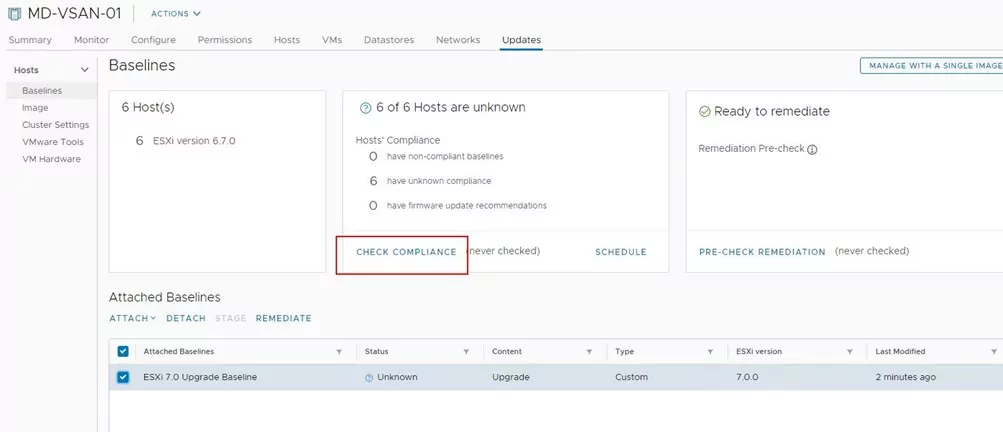
Once the compliance check is completed, it will show “Non-Complaint” for all the hosts in the cluster. We are now good to upgrade the ESXi hosts using the ESXi 7.0 Upgrade baseline.
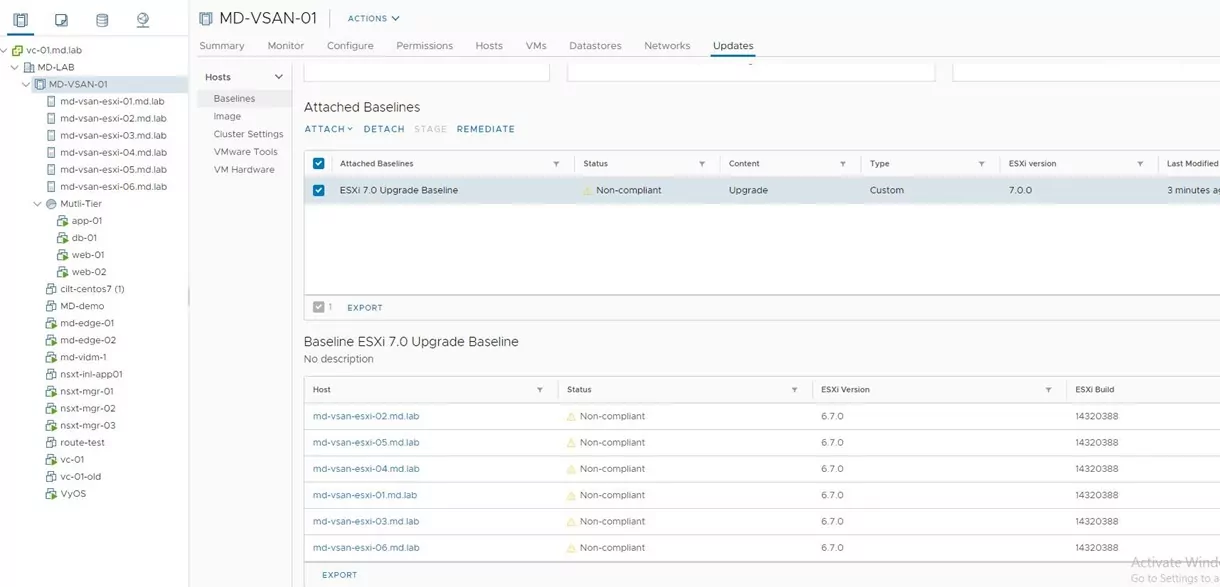
SECURITY AND COMPLIANCE KICKSTART WORKSHOP
Address vulnerabilities to ensure your data is protected and meets regulatory compliance needs.
Remediate ESXi Hosts
You can remediate the entire cluster or individual ESXi hosts one by one. The Upgrade process will place ESXi hosts into maintenance mode one by one and upgrade the ESXi 6.7 to ESXi 7.0. To remediate individual ESXi hosts, Place the ESXi host into maintenance mode. Select the ESXi 7.0 Upgrade baseline and Click Remediate.
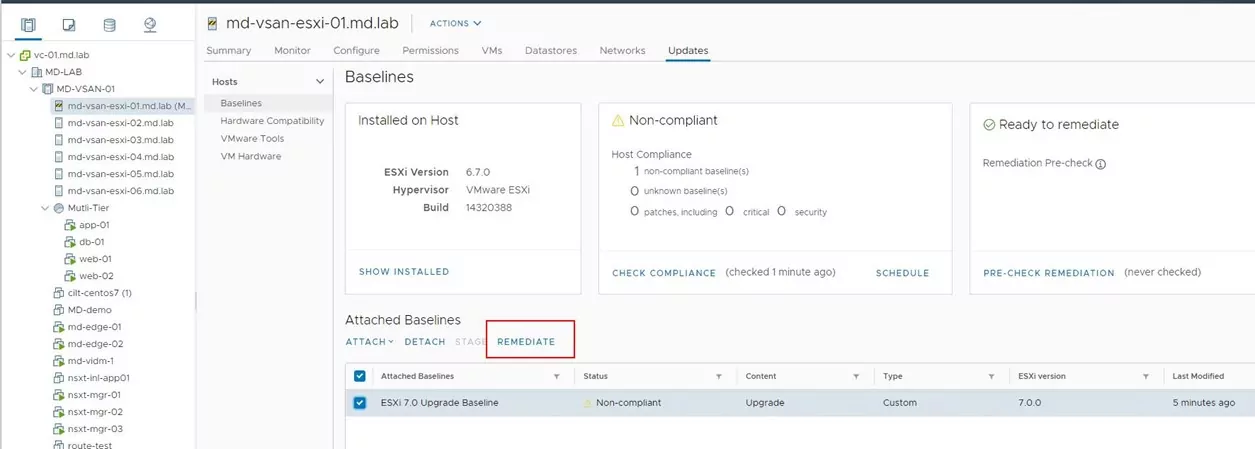
Select the ESXi host -> Click Remediate
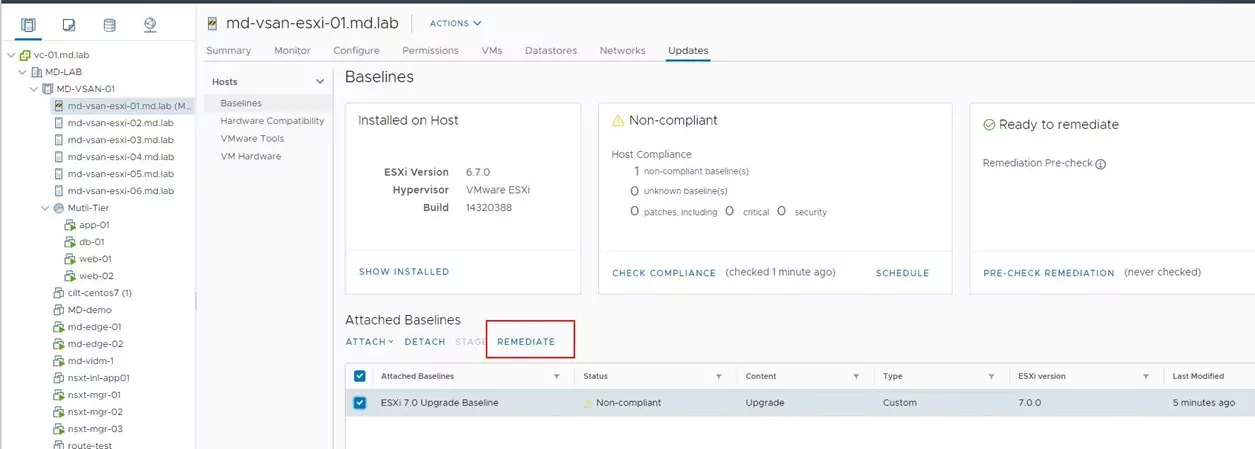
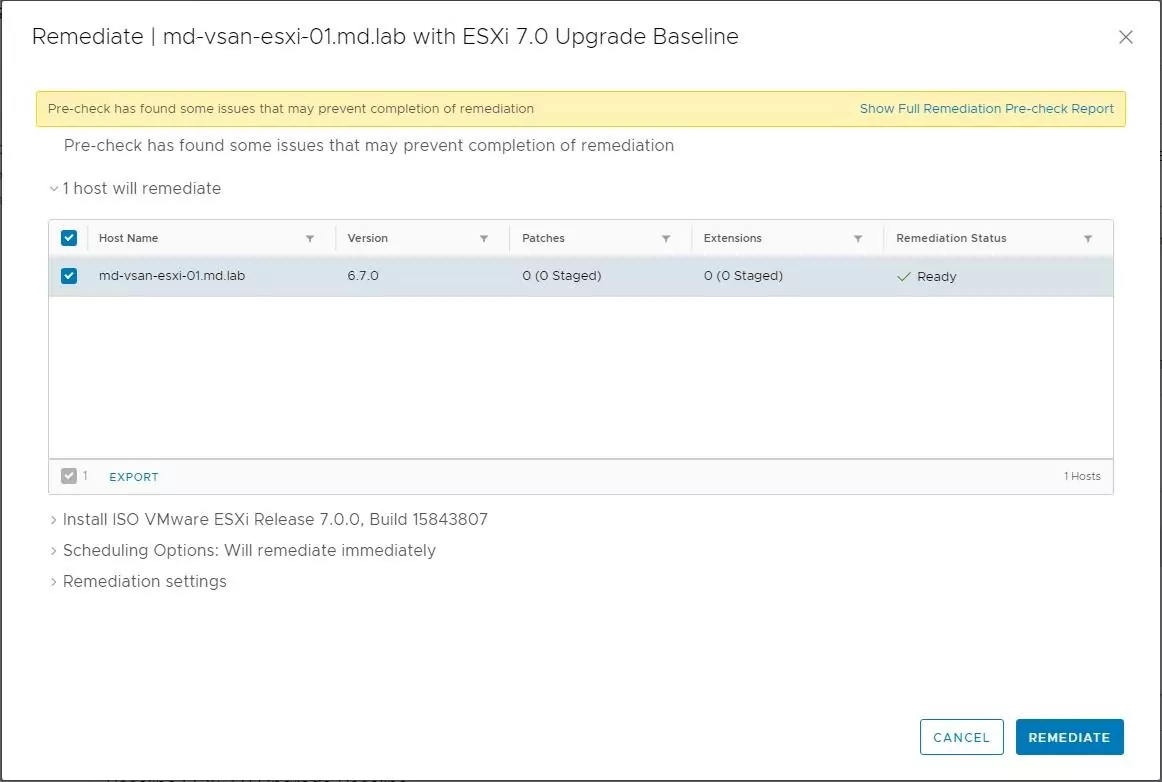
It will upgrade the ESXi 6.7 to ESXi 7.0. Once the upgrade is completed, the attached Upgrade Baseline will become “Compliant.”
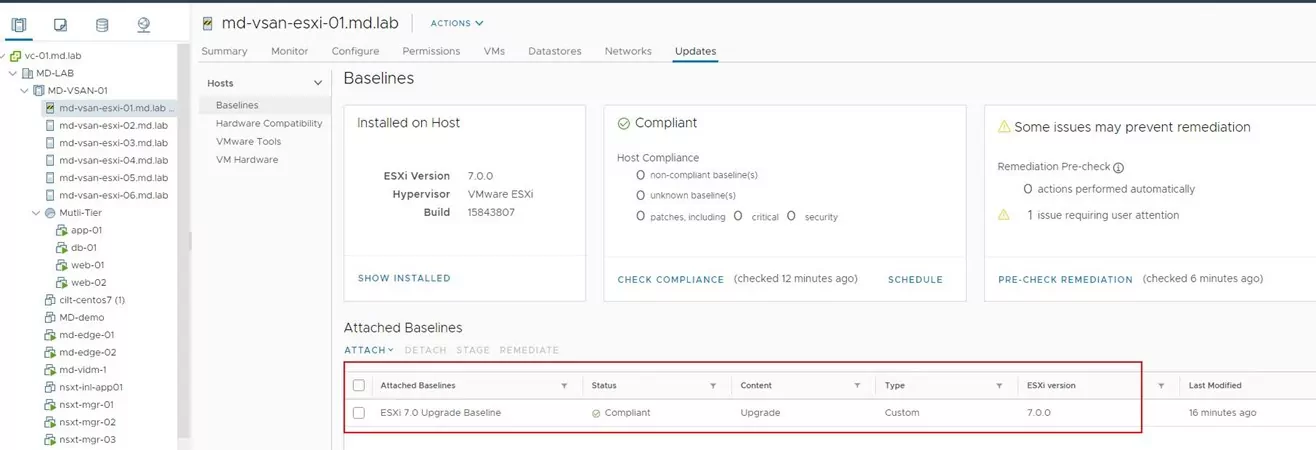
The ESXi host is now running with ESXi 7.0 Build 15843807.
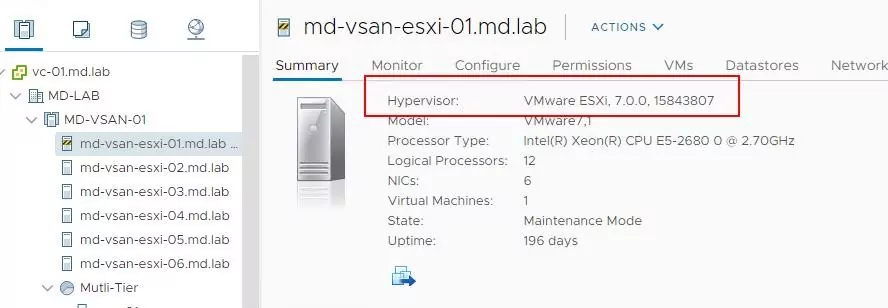
Once the Upgrade of ESXi hosts in the cluster is completed, the status of the entire cluster will become a “compliant” with the attached Upgrade Baseline.