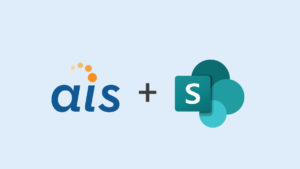This week, many AIS team members are attending the Microsoft SharePoint Conference in Las Vegas, Nevada. We’ll be posting blog posts from each of them as they learn what’s new and what’s exciting during sessions, demonstrations and other conference highlights.
This week, many AIS team members are attending the Microsoft SharePoint Conference in Las Vegas, Nevada. We’ll be posting blog posts from each of them as they learn what’s new and what’s exciting during sessions, demonstrations and other conference highlights.
I just attended the “Delivering Winning Projects in SharePoint with Microsoft Project” breakout session, and Project 2013 (along with SharePoint 2013) brings some compelling new and improved functionality to those managing and working on projects.
Some of the goals of the latest version of Project were to make it easy to quickly set up a project, improve collaboration and provide flexibility in managing and consuming project data. The session was largely demo-driven with each of these goals highlighted throughout.
Project and SharePoint 2013 are much more tightly integrated now than they were in the past. Project schedules can be built in either the Project 2013 client or in a SharePoint 2013 task list, and changes are synchronized in both directions. When creating a new project schedule, a project manager can create a SharePoint 2013 project site from the Project 2013 client by using the “Sync with SharePoint” option on the “Save As” menu. This will create a new SharePoint project site, create a task list (populated with the tasks from your project schedule), and also upload the project file to the new project site.
Very cool.

SharePoint enables collaboration with your project team and the new task list in SharePoint 2013 will significantly enhance this capability. The new task list is much less cumbersome to work with, especially the new datasheet view which is rendered completely in the browser and no longer is dependent on having Office or Access installed. Sub-tasks can be created, keyboard shortcuts are supported, and tasks can be completed simply by checking them off in the datasheet sheet view.
The entire experience is very similar to managing tasks in the Project client. As many project managers know, collecting status updates on development tasks is not always easy, but with the new streamlined SharePoint 2013 task list and the ability to seamlessly sync with Project, this becomes much easier. Custom fields can be created in your project schedule using the Project 2013 client, which will in turn create those fields in your SharePoint 2013 task list. These fields can also be mapped and synchronized selectively, so the project manager can prevent overloading the project team working on tasks with data.
Other new Project 2013 features include:
- Full-featured reporting capabilities, with around a dozen charts available out-of-the-box and the ability to create ad-hoc reports and graphs to report on the status of your projects.
- The Team Planner view which provides a visualization of the tasks that are assigned to each resource in your project schedule, making it simple to identify and correct resource utilization problems.
- The Task Path feature makes it easy to visualize and assess the impact that a single task has on a project schedule.
I am definitely looking forward to using these new features of Project 2013 (and using the new SharePoint 2013 task list) to manage my project.