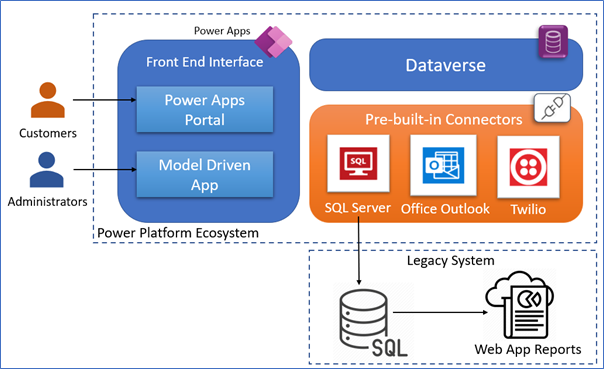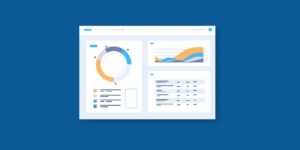In May, AIS held an internal hackathon for Microsoft Power Platform to expose our team to the platform, concepts, approaches through hands-on experience and to demonstrate the role Power Platform plays in modernizing legacy applications in the cloud.
The integration team focused on leveraging existing Power Platform connectors to add new functionality to the system. For example, the system sends the order confirmation email to the user using the Office Outlook connector in the Power Automate Flow. Similarly, it sends text messages to users through the Twilio Connector. The team also leveraged SQL Server Connector for data sync so that the legacy reporting systems remained unaffected.
The model-driven app and Power Apps portal needed to communicate with external systems to achieve the complete end-to-end solution for the E-shop web application. This includes an Outlook Exchange server to send emails, a third-party SMS provider for sending SMS messages, and a custom Web API to communicate with a legacy SQL database.
Introduction
Power Platform connectors leverage a pre-built set of actions and triggers to integrate model-driven apps or the Power Apps portal and external systems. Connectors are used with Microsoft Power Automate, Power Apps, and Azure Logic Apps. With these pre-built connectors, we can achieve complex integrations without building a Web API or setting up an SMTP server. As it is named ‘Work Less, Do More’, it replaces the work which might take many days or months to few hours.
Architecture and Flowchart Design
Technical Approach
Several pre-built connectors are identified and used for the use case scenarios listed below.
- On order confirmation, send an email to the user.
Approach: Utilize the out-of-the-box Office 365 Outlook connector in Power Automate to connect to Microsoft Exchange for authentication with the provided user connection and send email to the registered user on the customer portal. - On order confirmation, send an SMS message to the user.
Approach: Register a new Twilio account to initialize the Twilio connector in Power Automate and send the SMS message to the user mobile number captured in the Microsoft Dataverse database. - On update of order, update the legacy SQL database.
Approach: Create a new Power Automate flow with the SQL Server connector to communicate with the target SQL Server and make updates as required.
Lessons Learned and Next Steps
- We can quickly build secure apps within a few minutes to a few hours using connectors.
- Innovate and Improve Business, as these connectors are easily customizable, and end-users can easily change or create the content for Email or SMS templates.
- Implemented an actual ‘No Code or Low Code’ application.
Thank you to the Integration Team for sharing their experience
- Kranthi Kiran (team lead)
- Varalika Bishnoi
- Sravan Kumar
- Pavan Bandi